Linked Icon
| Description
| QR code |
Adobe Express: AI Photo Video
 External link External link
| Adobe Express allows students to showcase standout graphics, flyers, logos, posters, art, invitations and more with an intuitive content maker. | 
|
Book Creator for iPad 
External link | Book Creator enables students to make their own beautiful ebooks, right on their iPad. Students will use this app to record their work and share it with others. Students can add photos, videos, or drawings to enhance or tell their stories.
| 
|
Canvas Student
(referred to as QLearn)
 External link External link
| QLearn is the department’s new digital learning management system for student learning, replacing The Learning Place and integrating multiple systems.
| 
|
ClassDojo 
External link | ClassDojo allows students, families and the school to have open collaboration to ensure positive outcomes for students. This app is used for whole school, year level specific and class updates and notifications.
| 
|
Padlet
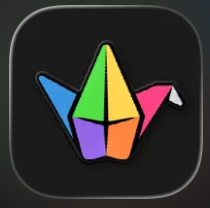
External link | Padlet is a digital whiteboard and content creation platform where users can collaborate, present content and develop projects
| 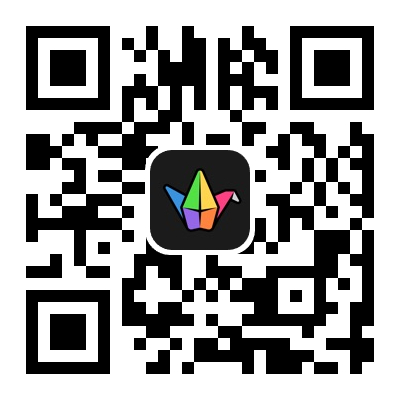
|
External link |
|
|
Hiragana Memory Hint (English)
 External link External link
| This app supports students to practice their Hiragana in their Japanese lessons and at home.
| 
|
Green Screen by Do Ink
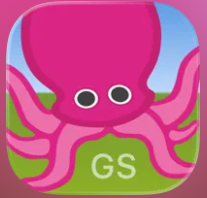
| Green Screen is used across Learning Areas to support students to create effective video presentations where students can film themselves in various locations.
| 
|
Japanese-kanji(18-kanjis)
 External link External link
| This app supports students to practice their Kanji in their Japanese lessons and at home.
| -qr.png) |
Japanese-katakana 
External link | This app supports students to practice their Katakana in their Japanese lessons and at home.
| 
|
Kahoot! Play & Create Quizzes 
External link | Kahoot! is a tool used by teachers to administer quizzes, discussions or surveys. It is a game-based classroom response system played by the whole class in real time. Multiple-choice questions are projected on the screen. Students answer the questions with their iPad.
| 
|
Keynote 
External link | Keynote is used across a range of Learning Areas and allows students to create powerful presentations that are often crucial aspects of assessment items. Students can demonstrate not only their creativity but also their ability to develop an effective presentation.
| 
|
External linkWord, Powerpoint and Excel
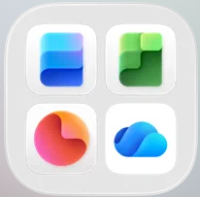
*Do not Purchase a Subscription this will be provided*
| Microsoft 365 provides Excel, PowerPoint and Word. This provides students with tools that allow the use of spreadsheets, calculation, graphing, tables, presentation and word processing. These are useful in both learning areas and assessment.
| 
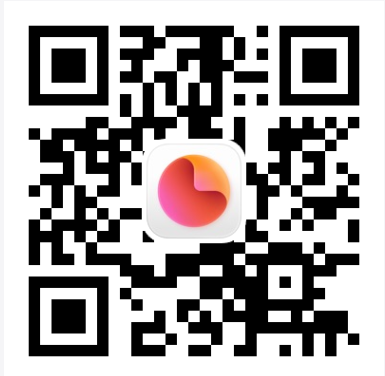
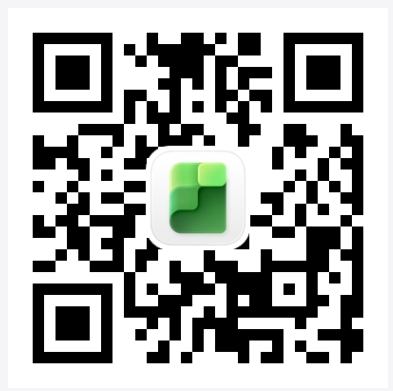
|
Microsoft OneDrive
 External link External link
| OneDrive allows students to store school related content.
| 
|
Microsoft Teams 
External link | Microsoft Teams is a communication platform that is typically utilised in the event of remote learning. Teams allows for videoconferencing, file storage, and application integration.
|  |
Microsoft Whiteboard
 External link External link
| Microsoft Whiteboard provides a freeform intelligent canvas where class teams can ideate, create, and collaborate visually via the cloud.
| 
|
Number Frames, by MLC

External link | Number Frames help students structure numbers to five, ten, twenty, and one hundred. Students use the frames to count, represent, compare, and compute with numbers in a particular range.
|  |
Number Line, by MLC

External link | The Number Line app helps students visualize number sequences and illustrate strategies for counting, comparing, adding, subtracting, multiplying, and dividing. Students can choose number lines labelled with whole numbers, fractions, decimals, or negative numbers.
|  |
Number Pieces, by MLC 
External link | Number Pieces helps students develop a deeper understanding of place value while building their computation skills with multi-digit numbers. Students use the number pieces to represent multi-digit numbers, regroup, add, subtract, multiply, and divide.
|  |
Numbers 
External link | Numbers is a spreadsheet app that is utilised in a range of Learning Areas. Students can tap to add tables, charts, text and images anywhere on the free-form canvas. They can animate their data with interactive column, bar, scatter and bubble charts.
| 
|
Pages 
External link | Pages is a word processing software that students use to draft a range of their assessments.
|  |
Sora, by Overdrive Education 
External link | Sora provides the students to a massive digital library. They have access to thousands of age-appropriate books to support their daily reading.
| 
|
NAP Locked down browser
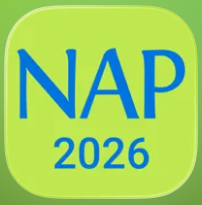
External link | The NAP Locked Down Browser is a secure testing app that ensures students can complete NAPLAN online assessments safely by restricting access to other websites, apps, and digital tools during the test.
| 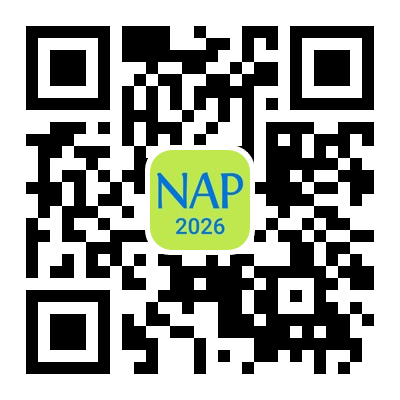
|
Targeting Maths 2 
External link | This app targets maths concepts being covered across year 2. It allows students to respond to questions and complete speed challenges.
| 
|
Teaching Graphs 
External link | Teaching graphs includes two types of activities, 'Read' and 'Make' including picture graphs, Venn & Carroll diagrams, bar, pie and line charts. Students are asked to read and interpret data from different graphs, coming to recognise the features and purposes of each graph type.
| 
|