Linked Icon
| Description
| QR code |
Adobe Express: AI Photo Video
 External link External link
| Adobe Express allows students to showcase standout graphics, flyers, logos, posters, art, invitations and more with an intuitive content maker. | 
|
Blockly for Dash & Dot Robots

External link | The Blockly app allows for students to code the dash robots. Students develop their digital technologies skill utilising block coding to program the robots.
| 
|
Book Creator for iPad 
External link | Book Creator enables students to make their own beautiful ebooks, right on their iPad. Students will use this app to record their work and share it with others. Students can add photos, videos, or drawings to enhance or tell their stories.
| 
|
Canva: Design, Photo & Video
 External link External link
| Canva is an online design tool that offers users the opportunity to create professional-looking posters, slideshows, images, event flyers, resumes, cards, certificates, infographics and other media. The tool allows students to design visuals to showcase their knowledge in unique ways.
| 
|
Canvas Student
(referred to as QLearn)
 External link External link
| QLearn is the department’s new digital learning management system for student learning, replacing The Learning Place and integrating multiple systems.
| 
|
ClassDojo 
External link | ClassDojo allows students, families and the school to have open collaboration to ensure positive outcomes for students. This app is used for whole school, year level specific and class updates and notifications.
| 
|
Flashnote Derby 
External link | Flashnote Derby is a fun way for students to learn and practice reading music notes.
| 
|
Google Chrome 
External link | This web browser app is used by students to research in all Learning Areas. It is the browser of choice as it is not restricted by the schools preferred ScreenTime settings.
| 
|
Green Screen by Do Ink 
External link | Green Screen is used across Learning Areas to support students to create effective video presentations where students can film themselves in various locations.
|  |
Hiragana Memory Hint (English)
 External link External link
| This app supports students to practice their Hiragana in their Japanese lessons and at home.
| 
|
iMovie 
External link | This versatile app is used across Learning Areas to allow students to present their learning as an edited video.
| 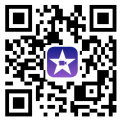
|
Japanese-kanji(18-kanjis)
 External link External link
| This app supports students to practice their Kanji in their Japanese lessons and at home.
| -qr.png) |
Japanese-katakana 
External link | This app supports students to practice their Katakana in their Japanese lessons and at home.
| 
|
Kahoot! Play & Create Quizzes 
External link | Kahoot! is a tool used by teachers to administer quizzes, discussions or surveys. It is a game-based classroom response system played by the whole class in real time. Multiple-choice questions are projected on the screen. Students answer the questions with their iPad.
|  |
Kana Quiz Flashcard 
External link | This app supports students to practice their Japanese alphabet in their Japanese lessons and at home.
| 
|
Keynote 
External link | Keynote is used across a range of Learning Areas and allows students to create powerful presentations that are often crucial aspects of assessment items. Students can demonstrate not only their creativity but also their ability to develop an effective presentation.
|  |
Languages Online 
External link | This app supports students to practice their Japanese in their Japanese lessons and at home.
| 
|
Learn Japanese - Phrasebook
 External link External link
| This app supports students to practice their Japanese in their Japanese lessons and at home. |  |
Microsoft 365 (Office)
 External link External link
(There is no purchase required for this app)
| Microsoft 365 provides Excel, PowerPoint and Word. This provides students with tools that allow the use of spreadsheets, calculation, graphing, tables, presentation and word processing. These are useful in both learning areas and assessment.
| 
|
Microsoft OneDrive
 External link External link
| OneDrive allows students to store school related content.
| 
|
Microsoft Teams 
External link | Microsoft Teams is a communication platform that is typically utilised in the event of remote learning. Teams allows for videoconferencing, file storage, and application integration.
|  |
Microsoft Whiteboard
 External link External link
| Microsoft Whiteboard provides a freeform intelligent canvas where class teams can ideate, create, and collaborate visually via the cloud.
| 
|
Numbers 
External link | Numbers is a spreadsheet app that is utilised in a range of Learning Areas. Students can tap to add tables, charts, text and images anywhere on the free-form canvas. They can animate their data with interactive column, bar, scatter and bubble charts.
| 
|
Pages 
External link | Pages is a word processing software that students use to draft a range of their assessments.
|  |
| Pano Tuner Lite External link 
External link
(required only by students participating in Instrumental Music)
| Pano Tuner listens to the sound students make and shows the pitch. Students can tune their instrument accurately by looking at the offset from the pitch that they want to tune to.
| 
|
Sora, by Overdrive Education 
External link | Sora provides the students to a massive digital library. They have access to thousands of age-appropriate books to support their daily reading.
| 
|
Staffwars 
External link | StaffWars is a game designed to help our students learn and practice the note names of the treble, alto and bass clefs.
| 
|
Targeting Maths 4 
External link | This app targets maths concepts being covered across year 4. It allows students to respond to questions and complete speed challenges.
| 
|